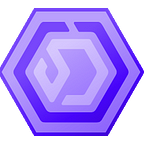What is HeliumStatus.io, how can I use it, and how does it benefit me?
Simply put HeliumStatus.io is helium approved community tool for checking into your hotspots live activity remotely.
This free tool can be used by anyone via creating an account either directly through a Gmail account or manually creating one via a custom email (a phone number is also needed to deter spam).
The main benefits from the user’s end are Connection and Ping Test as well as a plethora of other information.
Status (online or offline)
Helium API Status (online or offline)
API Reported Height (the height of your hotspot on chain according to the helium API)
Transmit Scale (read HIP 17 for more information)
Address (Your hotspots unique address, which is also listed on your hotspot’s explorer page)
Relayed? (Yes/No)
NAT Type (shows if it is symmetric or none, you want it to show none)
Last Beacon (your hotspot’s recent beacon on the blockchain)
Peer Connection Count (the amount of other hotspot’s you are sharing blockchain data with, this should show at least some amount at all times)
Last Peer Connection (how long ago you made your last connection to one of the peers from your list, shows in ms)
All this information can be found from searching your hotspot on the main start page.
While all these above are great to understand, the real power of troubleshooting your hotspot comes with recognizing your Observed Listen Address & API Reported Listen Address.
Observed Listen Address & API Reported Listen Address are two very important parts of understanding your hotspot’s HeliumStatus.io page.
Let’s get into some detail on that. Your Observed Listen Address if port forwarded correctly should read something like:
/ip4/xx.xxx.xxx.xxx/tcp/44158 with the x’s being numbers that should match your hotspots static IP that was set on your router. Your API Reported listen address should report the same way as well.
Here is where it gets interesting. There can always be odd anomalies when running these checks such as your API Reported Listen Address to not report the same proper address as your Observed Listen Address. If this happens, there is not much you can actually do besides wait as that is on helium network’s end. Note: if your Listen Addresses does not match as /ip4/ connections that might be a good indicator that there is a helium network issue at that moment. This can take 2–3 days to update at times.
Where you would normally see an issue with an improperly port forwarded hotspot is with the Observed Listen Address reading as a /p2p/ connection, something like this:
/p2p/224yLCMhpa22Ke8WXj4j2ymb9 disregard the actual thread of numbers and letters as they will all very. The part that needs to be corrected is your Reported Listen Address to read as an /ip4/ connection not /p2p/.
Speaking of weird anomalies let’s look at one of my best earners and how it reported recently. This normally does not happen.
It is showing a symmetric NAT Type which generally means it is relayed, also that there is two Observed Listen Addresses. This is more than likely causing the NAT type to read as symmetric, let’s go ahead and ping the hotspot (Can be done from PING TEST or clicking on your Observed Listen Address).
Ok, everything looks good as it pinged properly from the /ip4/ connection rather than the /p2p/ connection, hotspots can still ping under a /p2p/ connection but you’ll want to correct that.
Now let’s take a look at the menu there are still a few things we have not gone over.
Status Checker (the main start page once you create an account)
My Hotspots (this will show you priced tiers for remote hotspot monitoring services or you would access your dashboard from this selection)
Notifications (listed for whenever something happens to your hotspot)
Force Connect (also known as Connection Tester adds to the ability of confirming your hotspot’s connectivity is through a direct connection test.
Ask An Expert (this page can also be found from the “$ ASK A PRO” button at the bottom of your hotspot’s HeliumStatus.io page, where you can schedule a session with helium network experts)
Dark Mode/Light Mode (are you a Sith Lord or a Jedi Warrior? Sith Lord)
Account Settings (User Details, Subscription Details, Billing Portal, Cancel Subscription, Sign Out)
Help & Support (for app.HeliumStatis.io software related issues and billing— https://heliumstatus.freshdesk.com/support/home — for consultation on relay troubleshooting support head over to the Ask An Expert page)
Feature Requests (at the top right of the page, not to be used for complaining about your earnings but if you do the community might have a laugh)
YouTube Video Walkthrough of features and pages.
I hope you enjoy using HeliumStatus.io and be on the lookout for exciting advancements coming to this platform in the future. A lot goes into all this port forwarding business at times, be sure to call your ISP and have them potentially walk you through the process (if you have a few hours to spare) this can also help verify things like if your ISP uses a CG NAT type. Along with other settings that need to be addressed like advanced security on your firewall and UPnP.
If all this sounds like rocket science to you, there are some great user guides out there like https://www.nowitness.org/ or https://gristleking.com/the-ultimate-workflow-for-fixing-your-relayed-helium-miner/ to get you started on understanding all this, as well as how to port forward (from a generic standpoint).